Undervolting your processor (CPU) can bring huge benefits but it has to be done correctly for your PC to function well. Check out our guide to CPU undervolting.
Undervolting your CPU can be a great way to improve its operating temperatures and reduce its power draw, but if your chip is running too hot and heavy most of the time, undervolting can actually boost its performance too. Intel 's top CPU s, like the 13900K and 14900K are prime candidates, but other CPU s can benefit from being undervolted too.
Undervolting is typically mostly done on Intel processors. This is because modern AMD CPUs, such as the Ryzen 5000 series, have a different architecture. As a result, they often have lower power requirements than Intel, to begin with. However, if you have an AMD CPU that is running a little hot, you could still try the steps we will go over below.
Underclocking refers to lowering your processor's frequency. While this does usually result in lower temperatures and power draw, it doesn't actually do anything good for your computer's performance. As you lower the clock speed, your CPU will be forced to throttle its own performance and won't put out the kind of performance you'd like to see.
Undervolting is a bit of an art form — you should never do too much all at once. It's better to take things step by step and slowly work your way toward a certain voltage than to overdo it and accidentally cause a crash. Step 1: Download a benchmarking program. You will use it periodically throughout and after your undervolting attempts.
You want to take special note of the temperatures of all your cores as well as the maximum voltage they reach during the benchmark. It's best to write this down so that you don't forget. This will be your starting point from which you will begin your undervolting journey. Step 1: First, you need to set up Throttlestop. Download it directly from TechPowerUp's website. The program is only available on Windows, and usually, two versions are available: Beta and the latest stable version. It's better to use the stable version if you're unfamiliar with the program.
You can revert the changes at any time by locating your Throttlestop folder and finding the file named"Throttlestop.ini". To go back to your previous settings, simply delete or rename the file, shut down your computer, and then start it up again.Step 3: In the main Throttlestop window, on the left side, locate Speed Shift - EPP and tick that option. On Intel processors, this enables the Speed Shift technology, also known as Hardware Controlled Performance.
Step 5: In order to undervolt your CPU, you need to adjust the Offset Voltage. You should be doing this in small increments and the final amount depends on your processor. Older CPUs can struggle with a bigger undervolt. Meanwhile, modern processors such as Intel Alder Lake and similar generations can handle a bigger power adjustment, especially seeing as they consume a whole lot more power in the first place.
Step 6: It's time to put your new voltages to the test and see whether your laptop or desktop remains stable when undervolted. Step 7: This is an optional step that only applies to laptop users. However, if you're on a desktop, you can consider doing this too if you feel you have any need for it. Now, when you go back into FIVR, you'll be able to choose settings for each profile. Your AC Profile should be the one with the highest performance and the lowest undervolt. For your Battery Life profile, you can and should undervolt as much as possible in order to save battery life.
In the Windows Task Scheduler, navigate to Create Basic Task on the right-hand side. Name it Throttlestop and click Next when you're ready. Before you download it and try to undervolt your processor, make sure that your CPU is supported. Any processor older than the Ryzen 2000 series will not work with this program. In addition, if you're using a laptop equipped with an APU, you won't be able to use this either.
AMD CPU Intel Processor Undervolting
United States Latest News, United States Headlines
Similar News:You can also read news stories similar to this one that we have collected from other news sources.
 A Digestible High-Level Overview of CPU & GPU CapabilitiesCPU & GPU - The Basics - A digestible high-level overview of what happens in The Die
A Digestible High-Level Overview of CPU & GPU CapabilitiesCPU & GPU - The Basics - A digestible high-level overview of what happens in The Die
Read more »
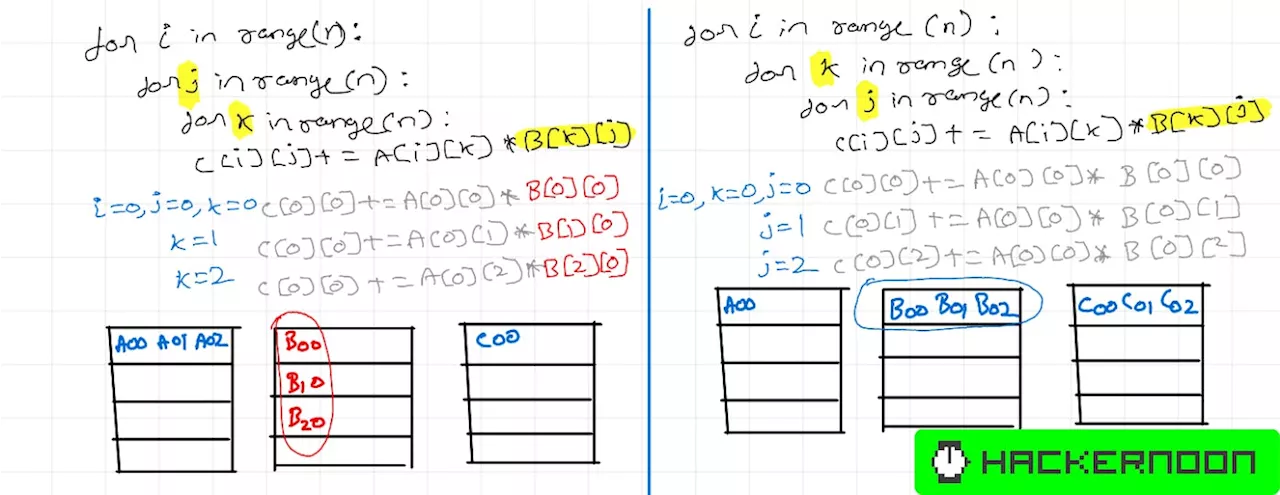 How Understanding CPU Caches Can Supercharge Your Code: 461% Faster MatMul Case StudyFaster matrix multiplication with Locality of Reference and CPU cache. We’ll explore the Locality of Reference principle.
How Understanding CPU Caches Can Supercharge Your Code: 461% Faster MatMul Case StudyFaster matrix multiplication with Locality of Reference and CPU cache. We’ll explore the Locality of Reference principle.
Read more »
 How to check your CPU temperatureLearning how to check your CPU temperature is a great way to troubleshoot PC problems and make sure you're getting maximum performance from your processor.
How to check your CPU temperatureLearning how to check your CPU temperature is a great way to troubleshoot PC problems and make sure you're getting maximum performance from your processor.
Read more »
 What is CPU cache, and why is it so important for gaming?CPU cache can have a big effect on processor and system performance. But what is cache, and what does it do? Read on to find out.
What is CPU cache, and why is it so important for gaming?CPU cache can have a big effect on processor and system performance. But what is cache, and what does it do? Read on to find out.
Read more »
 It’s time to stop ignoring the CPU in your gaming PCThe CPU has left the conversation for PC gamers over the last few years, but with the demands of modern games, it's time to reexamine its role.
It’s time to stop ignoring the CPU in your gaming PCThe CPU has left the conversation for PC gamers over the last few years, but with the demands of modern games, it's time to reexamine its role.
Read more »
 What to do if your Intel CPU keeps crashingWhile Intel and motherboard vendors investigate instability issues, here's what you can do to prevent crashes on your PC.
What to do if your Intel CPU keeps crashingWhile Intel and motherboard vendors investigate instability issues, here's what you can do to prevent crashes on your PC.
Read more »
