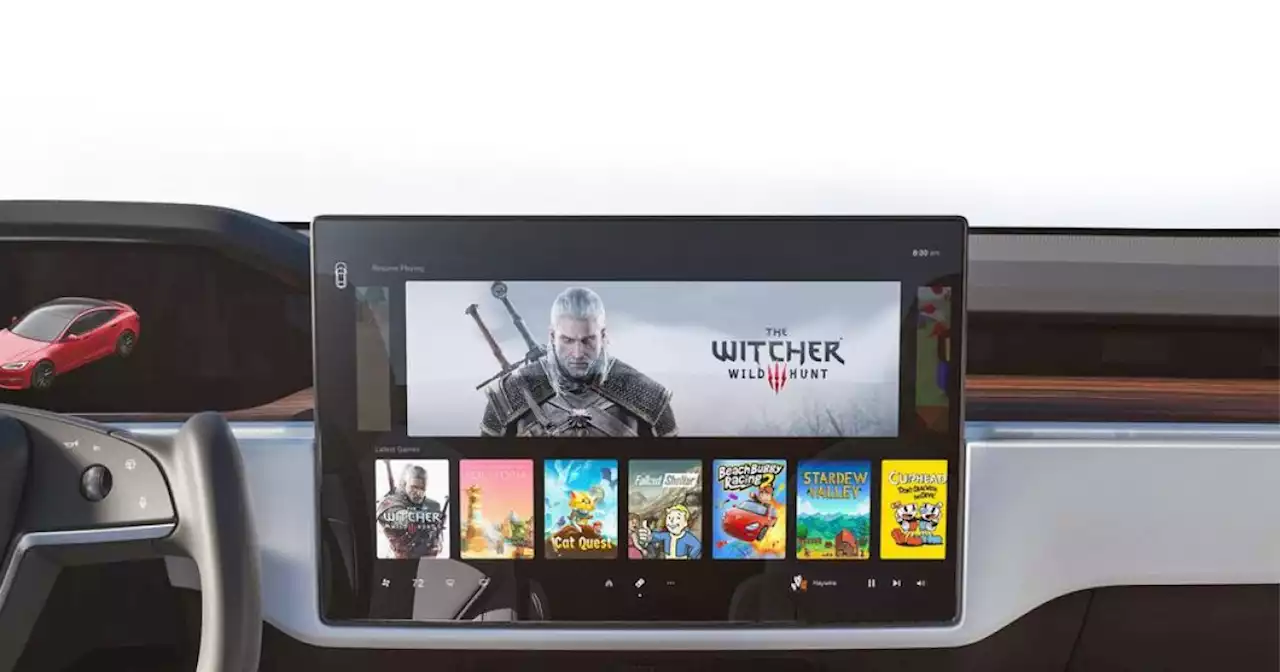Tesla cars offer a number of advantages, but perhaps the biggest is the great software. But that software can fail. Here's how to reset the screen on a Tesla.
Tesla cars aren’t perfect, but they have some serious advantages over other cars. Perhaps one of the biggest is the fact that Tesla builds excellent software that allows users to quickly and easily control climate, car settings, and more — all from a sleek central control screen.
Contents But when that center screen isn’t working — which is definitely something that can happen — you may find yourself unable to change your car’s most basic functions. A frozen screen can make you feel downright helpless.Resetting the display on a Tesla Most of the issues you encounter on a Tesla’s infotainment system can be fixed with a simple reset of the infotainment alone. Thankfully, it’s pretty easy to do so, and the process is the same no matter which Tesla model you have.
Related Keep in mind that during the reset process, you won’t be able to see anything on the screen, like your speed, or even hear your turn signals. Because of that, we recommend pulling over and not driving during the reset process.Restart the Tesla itself Sometimes, resetting just the infotainment system isn’t enough to get your Tesla back into shape — and you’ll instead need to restart the car’s systems too. Assuming you still have some access to the car’s software, follow the steps below.
Hard restart your Tesla without using the screen If you don’t have access to any of the software on your Tesla and need to perform a hard reset, your method will vary slightly depending on your model. Follow the below instructions to hard reset your Tesla. You should now be able to use your Tesla as normal. If you can’t, however, you’ll need to make an appointment with Tesla for repairs.
United States Latest News, United States Headlines
Similar News:You can also read news stories similar to this one that we have collected from other news sources.
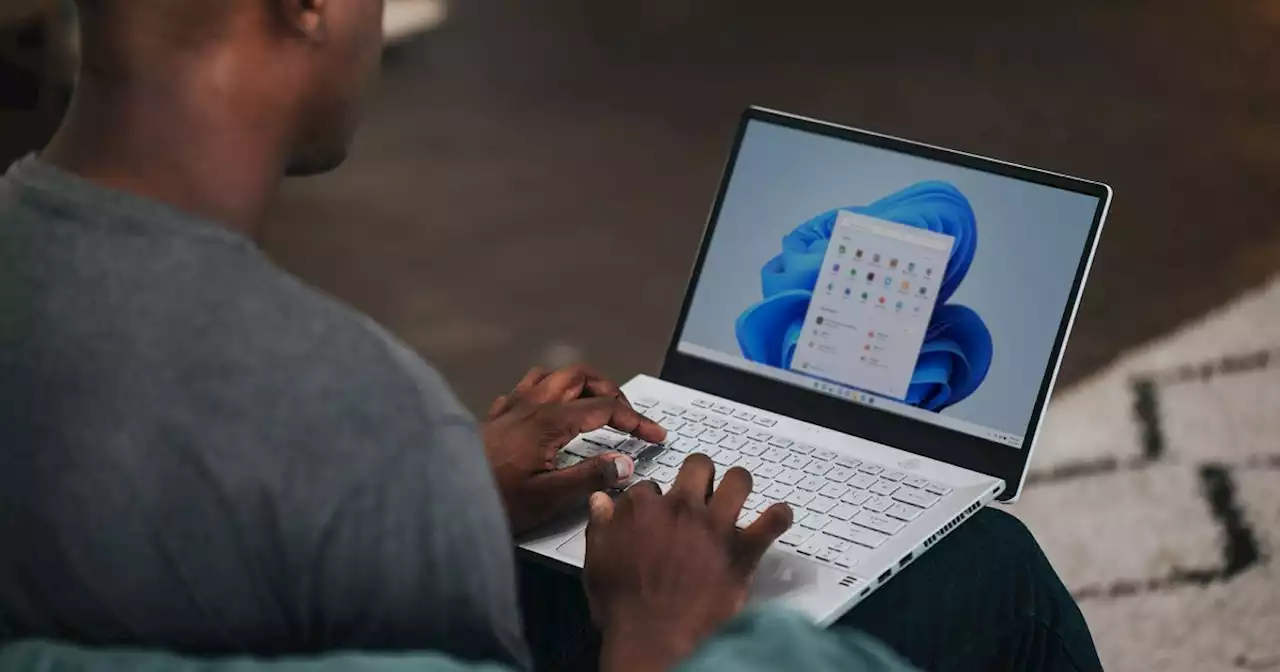 How to pin a website to the taskbar | Digital TrendsThe Windows 11 Start Menu and its taskbar are good for programs, but pinning websites is tricky. Learn to access sites via taskbar on Chrome, Firefox, and Edge.
How to pin a website to the taskbar | Digital TrendsThe Windows 11 Start Menu and its taskbar are good for programs, but pinning websites is tricky. Learn to access sites via taskbar on Chrome, Firefox, and Edge.
Read more »
 How to build a mini-ITX PC | Digital TrendsHere's our step-by-step guide to help you build your very own compact mini-ITX PC from scratch.
How to build a mini-ITX PC | Digital TrendsHere's our step-by-step guide to help you build your very own compact mini-ITX PC from scratch.
Read more »
 How to respec in Immortals of Aveum | Digital TrendsYou have quite a lot of variety in talents to choose from in Immortals of Aveum, and if you decide you'd like to respec your build a bit, you're in luck.
How to respec in Immortals of Aveum | Digital TrendsYou have quite a lot of variety in talents to choose from in Immortals of Aveum, and if you decide you'd like to respec your build a bit, you're in luck.
Read more »
How to connect headphones to your TV | Digital TrendsWhether you're trying to go wireless or just want to get your favorite wired headphones hooked up, our guide will get you paired and connected in no time.
Read more »
 Best Samsung deals for January 2023 | Digital TrendsSamsung has been a leader in producing high-quality technology for decades. Check out all of the Samsung deals below if you are in the market for some new tech.
Best Samsung deals for January 2023 | Digital TrendsSamsung has been a leader in producing high-quality technology for decades. Check out all of the Samsung deals below if you are in the market for some new tech.
Read more »
 2023's best TVs for under $1,000 | Digital TrendsWith top-shelf features like 4K Ultra HD, HDR, advanced gaming modes, voice assistant compatibility, and gorgeous images, these TVs do a lot for under $1,000.
2023's best TVs for under $1,000 | Digital TrendsWith top-shelf features like 4K Ultra HD, HDR, advanced gaming modes, voice assistant compatibility, and gorgeous images, these TVs do a lot for under $1,000.
Read more »