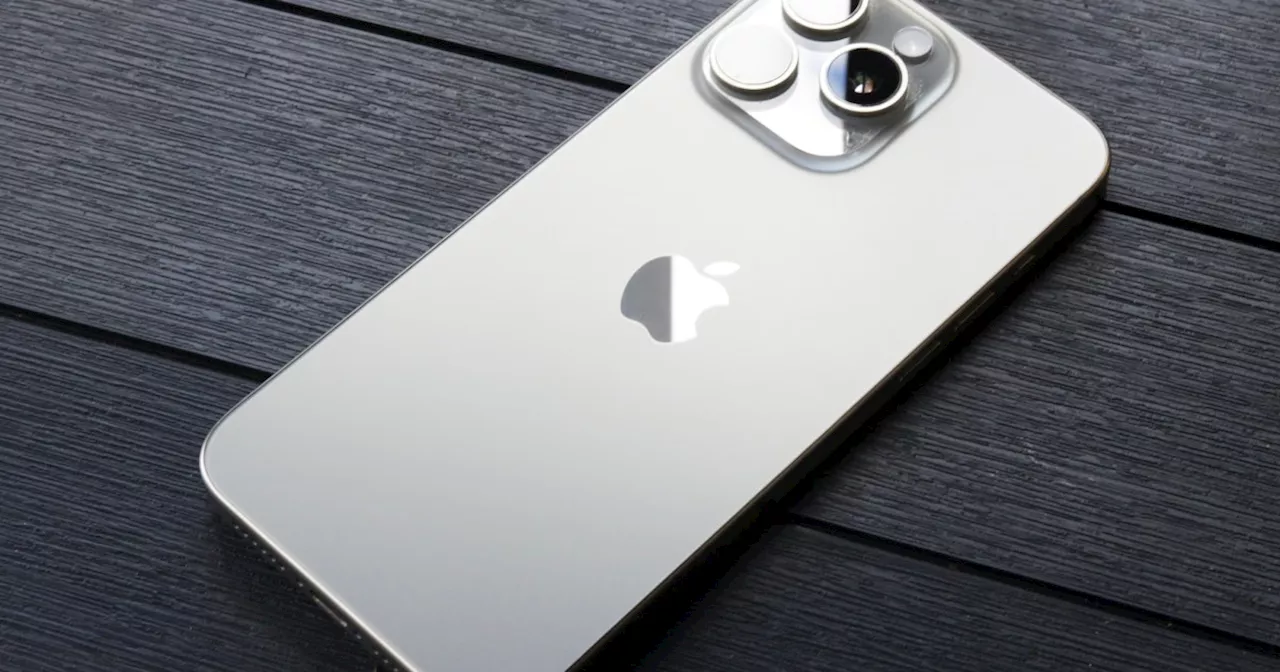Need to offload iOS media to your Mac or MacBook? Here’s how to connect your iPhone to a macOS machine, with or without a cable.
Connecting your iPhone to a Mac computer is relatively easy to do. With options for wired and wireless connectivity, hooking your iOS device up to your Mac Book or Mac mini unlocks a world of options. Not only will you be able to upload media to your phone, but you can also use your computer to load firmware updates onto your mobile device. And today, we’re going to teach you how to get your new or old iPhone ready for a wired or wireless handshake.
If your iPhone uses a Lightning to USB cable and your Mac has a USB port, you can simply plug it right in. But if your Mac only has a USB-C port, for instance, a MacBook Pro 2021, you’ll need an adapter. On the other hand, if your iPhone uses a USB-C to Lightning cable and your computer only has a USB port, like with the MacBook Air M1, 2020, it's recommended that you utilize a Lightning to USB cable to make the connection.
If you’re running an older version of macOS, before Catalina, you’ll use iTunes to perform these actions.Step 2: In the sidebar, select your iPhone in the Locations section. Step 5: Plugging in your iPhone every time that you want to sync data can be exhausting. That's why Apple has added a method to switch to Wi-Fi syncing after your first big setup.
Connect an iPhone to Mac via BluetoothTo make a wireless connection from your iPhone to your Mac and take advantage of features like Handoff, AirPlay, AirDrop, Continuity Camera, Instant Hotspot, and Universal Clipboard, make sure the following are in place.Step 2: Connect your iPhone to your Mac via Bluetooth. If you haven't paired the devices before, select the Bluetooth symbol in the upper-right menu of macOS and select Bluetooth preferences.
Step 5: To use Continuity Camera features, open a compatible app and Control-click on the spot where you want to place content. This will open an insert menu: Select the option that says Import from iPhone or iPad.
Iphone Mac Sync USB-C Cables Wi-Fi
United States Latest News, United States Headlines
Similar News:You can also read news stories similar to this one that we have collected from other news sources.
 Why you should buy a MacBook Air instead of a MacBook ProIt's time to be honest with yourself: you're probably better off buying the MacBook Air.
Why you should buy a MacBook Air instead of a MacBook ProIt's time to be honest with yourself: you're probably better off buying the MacBook Air.
Read more »
 MacBook Pro 16 vs. MacBook Pro 14: The important differencesThe new M2 16-inch MacBook Pro and the 14-inch MacBook Pro are Apple's latest notebooks. In this guide, we will compare them.
MacBook Pro 16 vs. MacBook Pro 14: The important differencesThe new M2 16-inch MacBook Pro and the 14-inch MacBook Pro are Apple's latest notebooks. In this guide, we will compare them.
Read more »
 Why you should buy a MacBook Pro instead of a MacBook AirThe MacBook Air and MacBook Pro 14 are great laptops, with just $300 separating the two with the base M3 chipset. The MacBook Pro 14 is worth the extra cash.
Why you should buy a MacBook Pro instead of a MacBook AirThe MacBook Air and MacBook Pro 14 are great laptops, with just $300 separating the two with the base M3 chipset. The MacBook Pro 14 is worth the extra cash.
Read more »
 German Mac-lover uses 3D printing to clone a working 1980s Mac PlusWatch this German Mac-lover painstakingly replicate, 3D-print, and assemble a working clone of a 1980s Mac Plus.
German Mac-lover uses 3D printing to clone a working 1980s Mac PlusWatch this German Mac-lover painstakingly replicate, 3D-print, and assemble a working clone of a 1980s Mac Plus.
Read more »
 Which MacBook Air do you really need to buy?How to navigate Apple’s upgrade system, how to buy a printer in 2024, the latest on the TikTok ban, and more on this episode of The Vergecast.
Which MacBook Air do you really need to buy?How to navigate Apple’s upgrade system, how to buy a printer in 2024, the latest on the TikTok ban, and more on this episode of The Vergecast.
Read more »
 Apple prepares AI-powered M4 chip for Mac lineup — reportThe new upgrade is expected to reach all Mac models, including iMacs, MacBooks and Mac minis.
Apple prepares AI-powered M4 chip for Mac lineup — reportThe new upgrade is expected to reach all Mac models, including iMacs, MacBooks and Mac minis.
Read more »