Learn how to transfer files to an external hard drive and declutter your computer. This guide covers both manual and automated methods, including cloud storage solutions, File History, and professional backup software.
Is your computer struggling to keep up, overwhelmed by a flood of photos, documents, and random downloads? We've all been there: that moment when your computer feels like it's about to explode, threatening a system crash and the loss of precious memories. Today, I'll guide you through the steps to transfer files and free up valuable space, allowing your Mac or PC to breathe easily and operate smoothly.
First and foremost, you'll want to utilize an external hard drive you already own or purchase a new one. External hard drives provide ample storage for all your digital treasures. My top picks are compact, portable drives with no moving parts known as SSDs, or solid-state drives. When selecting an external hard drive, consider these crucial factors: size, speed (measured in read/write speeds), and interface (USB-C is generally faster than USB-A). Connecting your external drive is a simple process. Once you have it, plug it directly into your computer using a USB cable to ensure a secure connection. Transferring files on a Mac is straightforward. Here's a step-by-step guide: 1. Open Finder and select your external drive from the sidebar. 2. Drag and drop the files you want to transfer from your Mac's folders onto the external drive. 3. Once the transfer is complete, safely eject the external drive by selecting 'Eject' from the Finder menu. For Windows users, follow these steps: 1. Open File Explorer and locate your external drive. 2. Drag and drop the files you want to transfer from your Windows folders onto the external drive. 3. Once the transfer is complete, safely remove the external drive by right-clicking on its icon in File Explorer and selecting 'Eject'. Your files are now securely stored on your external drive. If you prefer a more automated approach, there are alternative transfer solutions available. Cloud storage services like iCloud, Google Drive, and Dropbox allow you to upload files and access them from anywhere. These services offer automatic syncing and backup, streamlining file transfer and storage. Popular options include Microsoft OneDrive, Proton Drive, and IDrive. Windows users can leverage the built-in File History feature to automatically back up files to an external drive. This is suitable for a limited number of folders but may be time-consuming for large data quantities. For faster and more efficient transfers, especially when dealing with substantial amounts of files, consider using professional backup software. These tools often provide features like automatic backups, file compression, and encryption for enhanced security. Cloud transfer services, such as MultCloud, offer seamless file transfer and synchronization between different cloud storage providers.Remember, transferring files isn't just about decluttering your computer; it's about safeguarding your digital memories and essential documents. As we progress into 2025, the landscape of digital storage continues to evolve. With advancements in SSD technology, cloud services, and data transfer speeds, managing your digital life has become increasingly effortless. Embrace the opportunity to transfer your files and experience the peace of mind that comes with a well-organized digital existence. Have you faced the distress of losing crucial files or photos? Share your worst digital storage nightmare in the comments below. Get in touch with us at Cyberguy.com/Contact.Stay ahead of the curve with my tech tips and security alerts by subscribing to my free CyberGuy Report Newsletter at Cyberguy.com/Newsletter. Engage with me by asking questions or suggesting story ideas. Follow my journey on social media.
File Transfer External Hard Drive Cloud Storage Backup Software Data Management Digital Decluttering
United States Latest News, United States Headlines
Similar News:You can also read news stories similar to this one that we have collected from other news sources.
 Nintendo Switch 2: A Step Forward or a Step Back?A look at the potential pros and cons of the Switch 2, based on current leaks and rumors. The article explores concerns about size, portability, and battery life, questioning if the Switch 2 will truly be a worthwhile upgrade over the Switch OLED.
Nintendo Switch 2: A Step Forward or a Step Back?A look at the potential pros and cons of the Switch 2, based on current leaks and rumors. The article explores concerns about size, portability, and battery life, questioning if the Switch 2 will truly be a worthwhile upgrade over the Switch OLED.
Read more »
 Free pizza, free first responder meals, free hugs: Local businesses lend a handBlaze Pizza is giving away complimentary pies and NORMS has free meals for firefighters and first responders.
Free pizza, free first responder meals, free hugs: Local businesses lend a handBlaze Pizza is giving away complimentary pies and NORMS has free meals for firefighters and first responders.
Read more »
 ‘The Fall of Diddy’: Watch three new back-to-back episodes free todayFind out where you can tune into the next three episodes of 'The Fall of Diddy' which airs today, Tuesday, Jan. 28 beginning at 8 p.m. Eastern on Investigation Discovery.
‘The Fall of Diddy’: Watch three new back-to-back episodes free todayFind out where you can tune into the next three episodes of 'The Fall of Diddy' which airs today, Tuesday, Jan. 28 beginning at 8 p.m. Eastern on Investigation Discovery.
Read more »
 Chiefs Back to Back to Back Super Bowl: A Familiar Foe AwaitsThe Kansas City Chiefs are headed to their third consecutive Super Bowl after defeating the Buffalo Bills in a thrilling AFC Championship game. This sets up a rematch against the Philadelphia Eagles, who they previously defeated in Super Bowl 57. The Chiefs also announced the hiring of David Higdon as their new Executive Vice President of Communications.
Chiefs Back to Back to Back Super Bowl: A Familiar Foe AwaitsThe Kansas City Chiefs are headed to their third consecutive Super Bowl after defeating the Buffalo Bills in a thrilling AFC Championship game. This sets up a rematch against the Philadelphia Eagles, who they previously defeated in Super Bowl 57. The Chiefs also announced the hiring of David Higdon as their new Executive Vice President of Communications.
Read more »
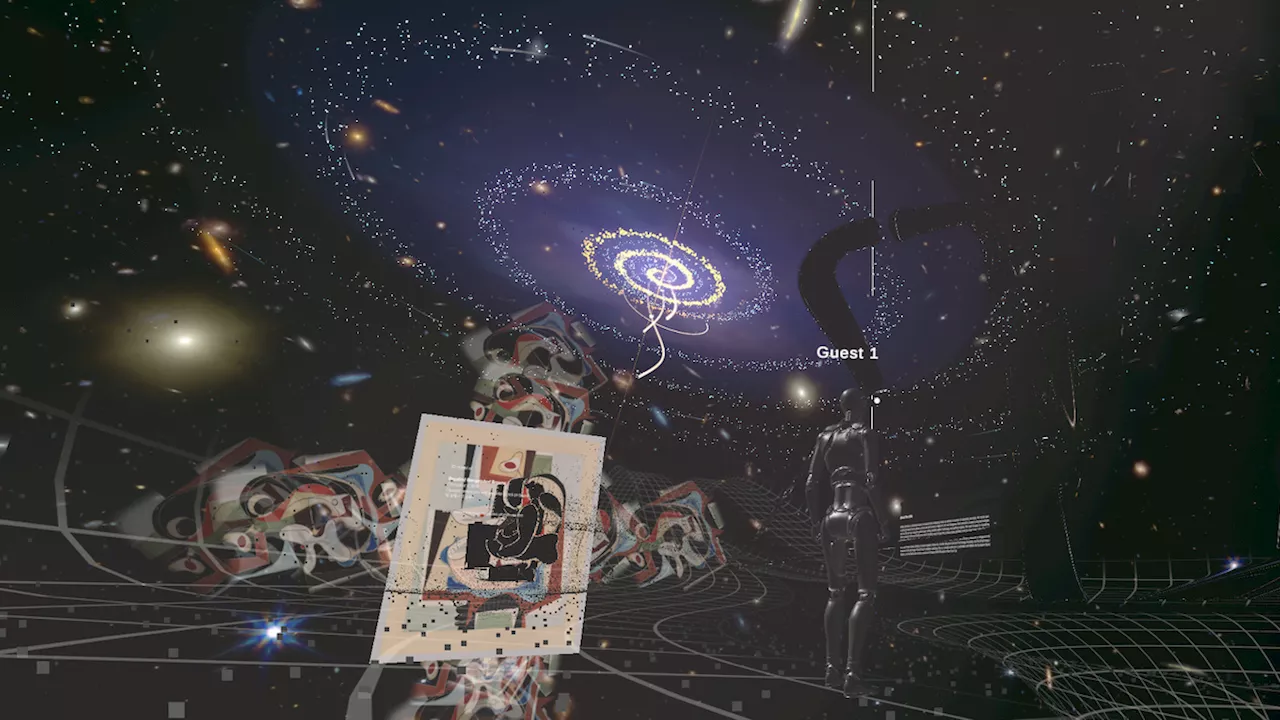 Step inside a virtual reality art piece inspired by the James Webb Space TelescopeSpace.com contributing writer Stefanie Waldek is a self-taught space nerd and aviation geek who is passionate about all things spaceflight and astronomy.
Step inside a virtual reality art piece inspired by the James Webb Space TelescopeSpace.com contributing writer Stefanie Waldek is a self-taught space nerd and aviation geek who is passionate about all things spaceflight and astronomy.
Read more »
 Sierra Space CEO leaves, as $5 billion company pushes to launch space planeSierra Space CEO Tom Vice has left the company, CNBC confirmed Monday.
Sierra Space CEO leaves, as $5 billion company pushes to launch space planeSierra Space CEO Tom Vice has left the company, CNBC confirmed Monday.
Read more »
