Learn how to use the built-in Snipping Tool in Windows to extract text from images.
There are all kinds of reasons why you might want to extract text out of images. Maybe you've taken photos of restaurant bills and you want to make a record of what you've eaten; or perhaps you've got a bunch of screenshots that you need to get product names out of; or you could have scanned in some important documents that need sorting.
Whatever the reason, Windows comes with built-in tools for picking out text from image files (technically known as OCR, or Optical Character Recognition)—in fact, there are several different ways, so you can pick the one that suits you best. Here's how to get started, assuming you already have your images saved somewhere. Using the Snipping Tool You can extract text with the Snipping Tool. Screenshot: Microsoft The Snipping Tool is the easiest way to extract text from images on Windows. You can launch the utility from the Start menu, either by searching for it or by finding it on the full list of apps. Once you've got the program open, click the three dots (top right), choose Open file, and pick the image you want to work with. With the image on screen, click the Text actions button on the toolbar—it looks like a series of lines with a frame around it. After a few moments of thinking, you'll see the Snipping Tool highlight all of the text in the image, while the rest of the picture fades out. You've got a couple of options here: You can click and drag across any of the highlighted text to select it, and then copy it to the clipboard (and from there to another app): So you could, for example, drag the cursor across an address in an image, then press Ctrl+C to send it to the keyboard, and Ctrl+V to paste it into another Windows program. Your other option is to click the Copy all text button on the toolbar at the top—this sends all the text in the picture to the clipboard, so you don't need to spend time selecting it all manuall
WINDOWS TEXT EXTRACTION OCR SNIPPING TOOL IMAGE PROCESSING
United States Latest News, United States Headlines
Similar News:You can also read news stories similar to this one that we have collected from other news sources.
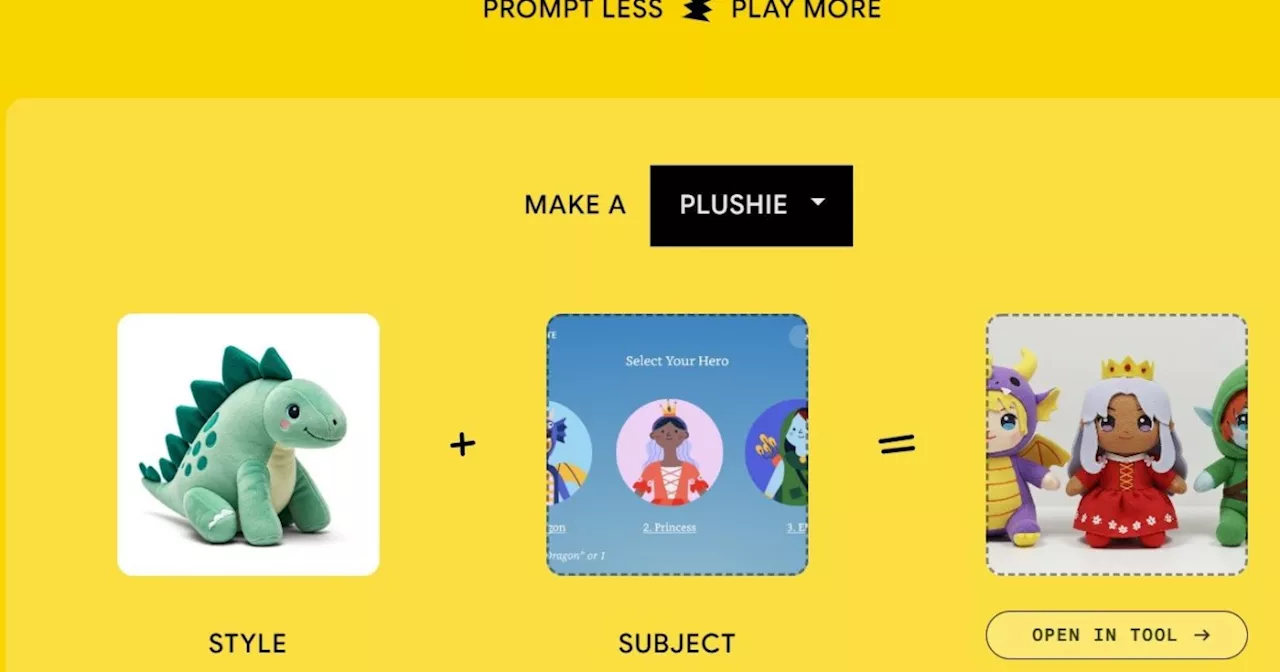 I tried out Google’s latest AI tool that generates images in a fun, new wayGoogle's new AI tool, Whisk, generates images using only other images without requiring text prompts.
I tried out Google’s latest AI tool that generates images in a fun, new wayGoogle's new AI tool, Whisk, generates images using only other images without requiring text prompts.
Read more »
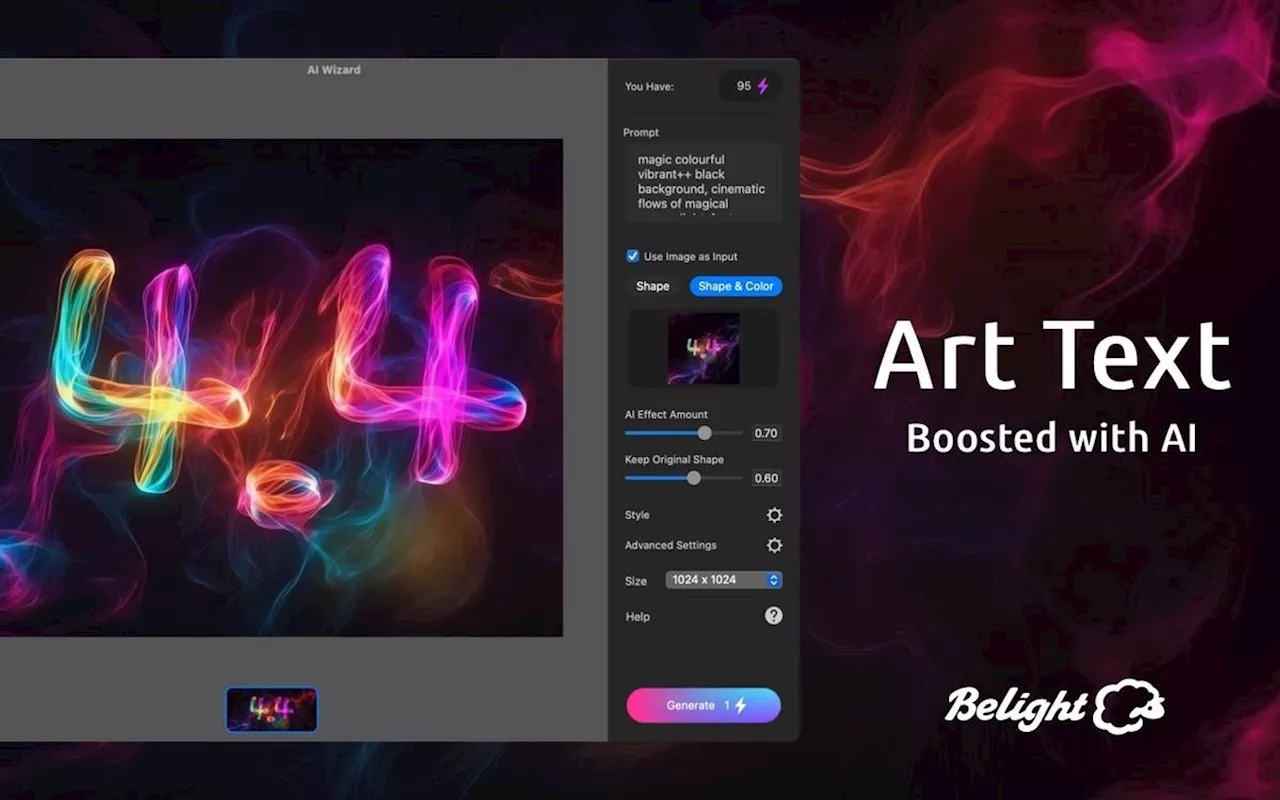 Art Text 4.4 Now Comes With AI Tools For Hyper-Realistic Text EffectsBeLight Software is a Ukraine'based Mac software developer, based in war-torn Odessa, producing a wide range of creative and easy-to-use software at competitive prices.
Art Text 4.4 Now Comes With AI Tools For Hyper-Realistic Text EffectsBeLight Software is a Ukraine'based Mac software developer, based in war-torn Odessa, producing a wide range of creative and easy-to-use software at competitive prices.
Read more »
 Nosferatu: Origin Story Featurette, 2 BTS Images, And 11 New Images'The past really speaks to me. So, it's most interesting for me to think about who we are and where we are going, from where we came from.' Here’s the origin story of Nosferatu by Writer/Director Robert Eggers.
Nosferatu: Origin Story Featurette, 2 BTS Images, And 11 New Images'The past really speaks to me. So, it's most interesting for me to think about who we are and where we are going, from where we came from.' Here’s the origin story of Nosferatu by Writer/Director Robert Eggers.
Read more »
 Google's New AI Tool, Whisk, Lets You Create Images With Other Images as PromptsGoogle has launched Whisk, an AI tool that utilizes images as prompts for generating new images. This innovative approach allows users to guide the AI by providing visual examples of the desired subject, scene, and style.
Google's New AI Tool, Whisk, Lets You Create Images With Other Images as PromptsGoogle has launched Whisk, an AI tool that utilizes images as prompts for generating new images. This innovative approach allows users to guide the AI by providing visual examples of the desired subject, scene, and style.
Read more »
 Google’s Whisk AI generator will ‘remix’ the pictures you plug inGoogle’s new Whisk AI tool lets you generate images using other images as prompts instead of requiring a long text prompt.
Google’s Whisk AI generator will ‘remix’ the pictures you plug inGoogle’s new Whisk AI tool lets you generate images using other images as prompts instead of requiring a long text prompt.
Read more »
 Microsoft Warns of Windows 11 Update Breaking BugMicrosoft has issued a warning to Windows 11 users who install the OS from USB or CD drives. If users include the October or November 2024 security updates on their installation media, their PCs might become unable to accept further Windows security updates. This issue only occurs when installing Windows 11 via external media and not through Windows Update. The company is aware of the reports and states that they only affect a small number of PCs.
Microsoft Warns of Windows 11 Update Breaking BugMicrosoft has issued a warning to Windows 11 users who install the OS from USB or CD drives. If users include the October or November 2024 security updates on their installation media, their PCs might become unable to accept further Windows security updates. This issue only occurs when installing Windows 11 via external media and not through Windows Update. The company is aware of the reports and states that they only affect a small number of PCs.
Read more »
